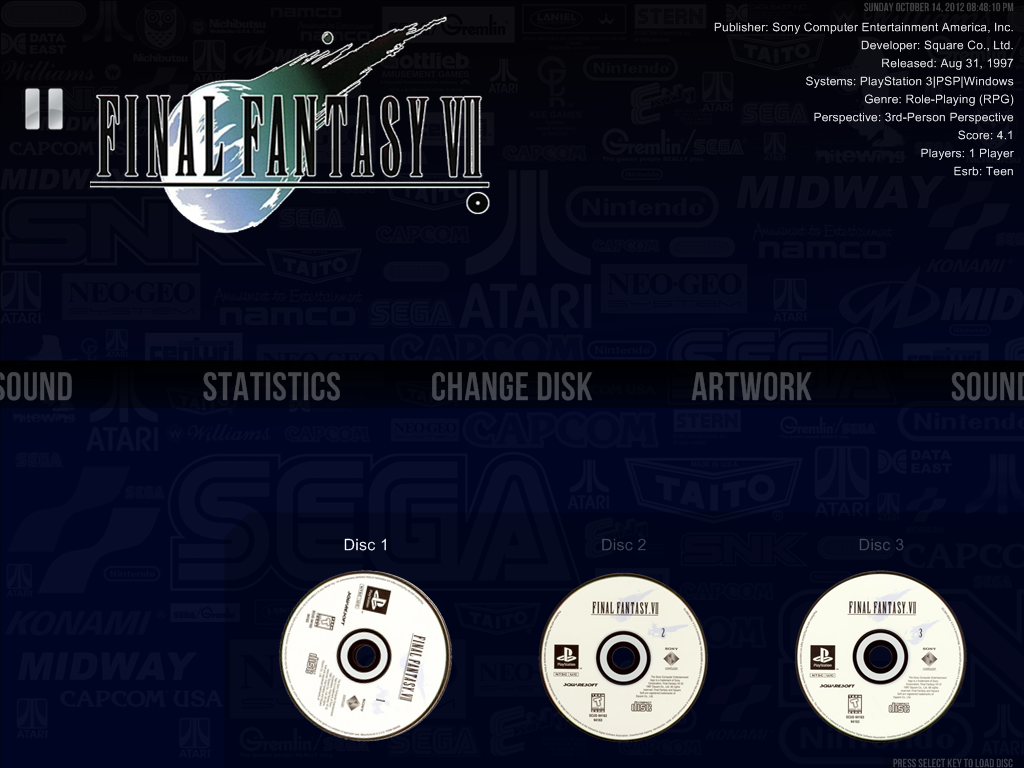Pause Change Disc Menu
Jump to navigation
Jump to search
- The Change Disc Menu mimics the behavior and features of djvj great RocketLauncher addon to change discs without exiting to your frontend.
- The menu will only be shown if a multiple disc or multiple cartridge game is being played.
- You can change how the discs and cartridges are presented in the RocketLauncherUI. The visualization options are the same as the ones presented in djvj's MultiGame addon.
Requirements
- Play a multiple disc or multiple cartridge game.
Disc Image Location
RocketLauncher searches for multigame disc images in this order:
- It searches for game named folders, in the RL multigame media, if the option "Use Game Artwork" is enabled on the pause options:
"RocketLauncher\Media\MultiGame\" . systemName . "\" . gameName . "\*.png"
ex: RocketLauncher\Media\MultiGame\Sony Playstation\Final Fantasy VII (USA) (Disc 1)\AnyName.png
- It searches for frontEnd disc media files defined on the frontEnd plugin as disc artwork, if the option "Use Game Artwork" is enabled on the pause options:
This is defined on the fe plugin; in HyperSpin for example it would default to the image found at the Artwork 1 folder.
"HyperSpin\Media\" . systemName . "\Images\Artwork1\" . gameName . "\*.png"
ex: HyperSpin\Media\Sony PlayStation\Images\Artwork1\Final Fantasy VII (USA) (Disc 1).png
- It searches for the disc name type media files (Cart, Casset, Disc, Disk, ...), in the RL multigame media folders:
ex: RocketLauncher\Media\MultiGame\Sony Playstation\Final Fantasy VII (USA) (Disc 1)\Disc_image_1.png
ex: RocketLauncher\Media\MultiGame\Sony Playstation\Final Fantasy VII (USA)\Disc_image_1.png
ex: RocketLauncher\Media\MultiGame\Sony Playstation\_Default\Disc_image_1.png
ex: RocketLauncher\Media\MultiGame\_Default\Disc_image_1.png
- The search for the game name without disc (Final Fantasy VII (USA) instead Final Fantasy VII (USA) (Disc 1)) only work when you are using a NO Intro naming scheme.