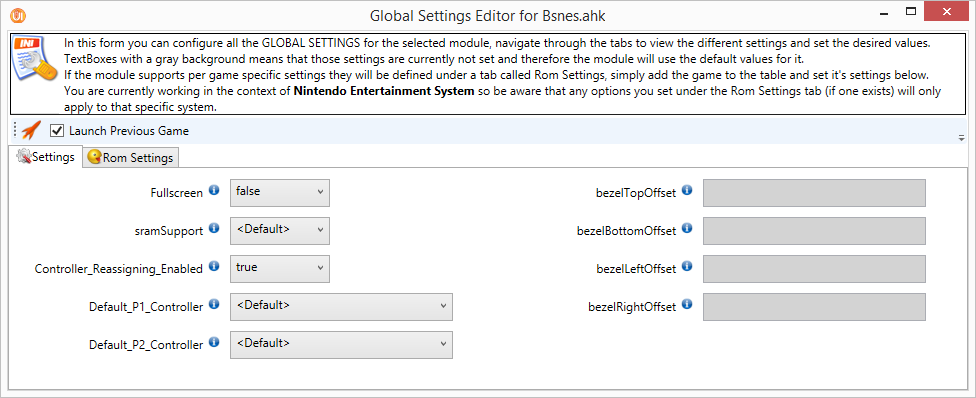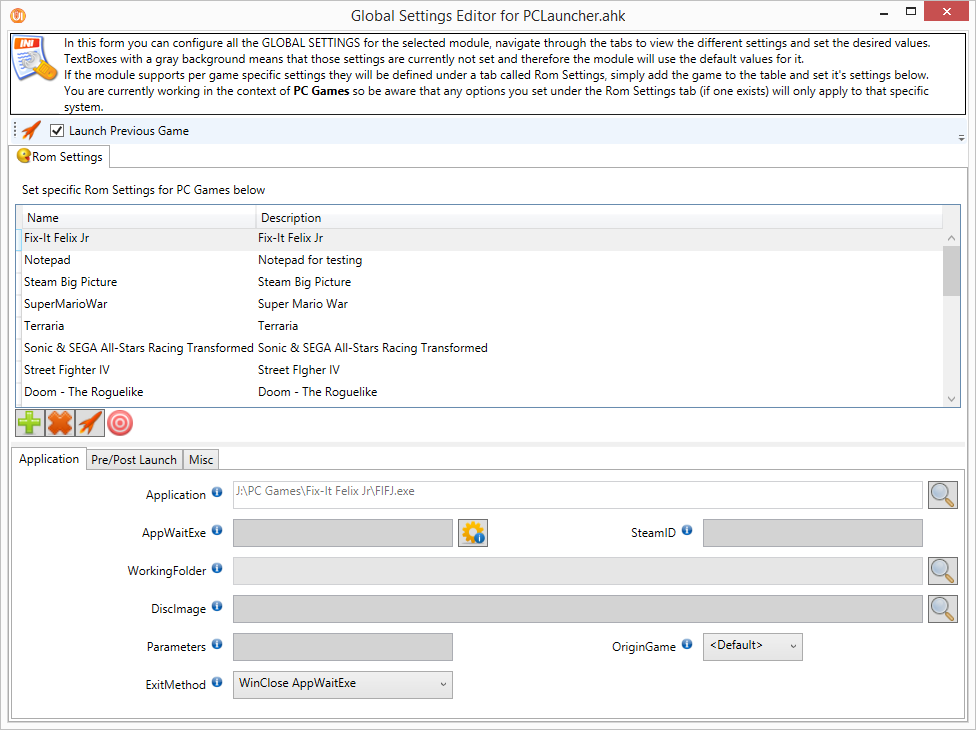RLUI Module Settings
This form allows you to configure all settings available to a specific module. The form will look different from module to module, because obviously the settings vary. When you open this form if you are in the context of GLOBAL system you might be asked to select what system you want to work with, this will happen for modules that support multiple systems and that have per system or per game settings.
There are 2 types of module settings:
- Global Settings - These settings are stored on an ini file stored in the same folder as the module and is named MODULE_NAME.ini. This file stores settings that are shared across all the systems supported by this module;
- System Settings - These settings are stored on an ini file stored in the same folder as the module and is named SYSTEM_NAME.ini. This file (or files since you can have one per system) stores settings that are specific to that particular system and therefore once you use this module in the context of that system all the settings will be read from there. Only a few modules support System Settings, this is usually done when the settings needed from system to system vary greatly or in modules where you have per game settings and is very likely that you can have roms with the exact same names between on more than one of the systems that module supports;
Above you can see this form for the Dolphin module with all the options you can configure, the GUI follows the same base as everything else in HLHQ so you should be familiar with it by now. If a field is empty (grayed out) or a dropdown box displays <Default> it means the module will use whatever default value that is defined in the actual module, if you want to change it to something else just change it in the appropriate field.
This form is also organized by tabs, you can have the settings grouped into different tabs depending on how the module author created the ISD file (each tab represents a section in the ini file). You can also have tabs named after a system which means all the options there are respective to that system only and those modules that support per game settings will have a tab named "Rom Settings" where you will be able to define the settings on a per game basis.
Below you can see an example of how the "Rom Settings" tab looks like. We used PCLauncher as the module since it's probably the most complete example there is:
As you can see you have a grid at the top where you can see the games for that system that have specific settings and below you can see the settings for the selected game.
- To add a new game simply press the
 button and you'll be presented with a list of all games from that system. Double click the desired one and it will be added to grid, then simply change its settings in the fields below.
button and you'll be presented with a list of all games from that system. Double click the desired one and it will be added to grid, then simply change its settings in the fields below. - To delete the settings of a game, select that game in the grid and press the
 button, after confirming it all the settings for that game will be deleted.
button, after confirming it all the settings for that game will be deleted.