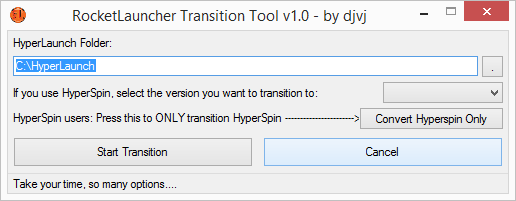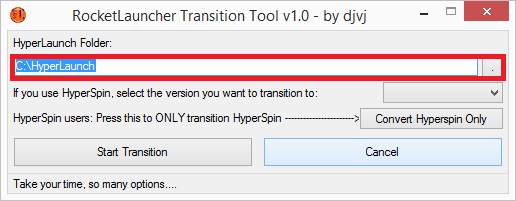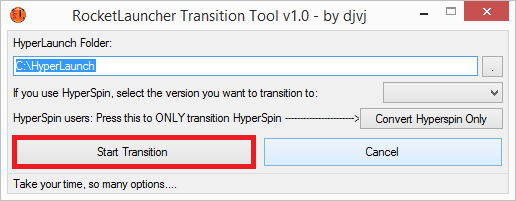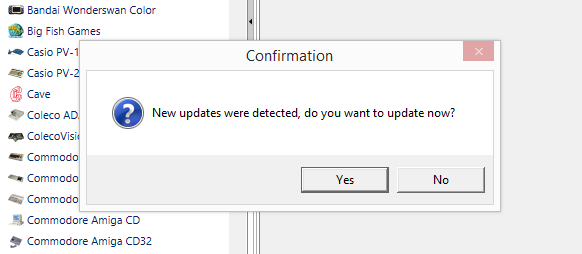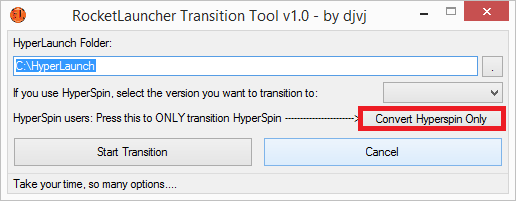Difference between revisions of "Transition From HyperLaunch3"
Jump to navigation
Jump to search
(Created page with "=Transitioning from HyperLaunch v3.1 to RocketLauncher= *Download the Transition Tool [RL_Transition_Tool.rar] *Extract the transition tool to any folder. This must not be in...") |
|||
| Line 1: | Line 1: | ||
=Transitioning from HyperLaunch v3.1 to RocketLauncher= | =Transitioning from HyperLaunch v3.1 to RocketLauncher= | ||
*Download the Transition Tool [RL_Transition_Tool.rar] | *Download the Transition Tool [RL_Transition_Tool.rar] | ||
| − | *Extract the transition tool to any folder. This must not be in your HyperLaunch or HyperLaunchHQ folder or any | + | *Extract the transition tool to any folder. This must not be in your HyperLaunch or HyperLaunchHQ folder or any sub-folder in them, as these folders will be renamed. Your Downloads folder works fine. |
*Run the Transition tool and you will be presented with this: | *Run the Transition tool and you will be presented with this: | ||
::[[Image:toolfull.png]] | ::[[Image:toolfull.png]] | ||
| Line 8: | Line 8: | ||
*Click the Start button. | *Click the Start button. | ||
::[[Image:toolfull_start.png]] | ::[[Image:toolfull_start.png]] | ||
| − | *You will be presented with some verification prompts to | + | *You will be presented with some verification prompts to acknowledge what is taking place. Depending on your choices, you may also be presented with some additional checks to point to other folders. This is just to make sure the transition is accurate. |
*Upon completion, the tool will let you know what was updated and exit on its own. | *Upon completion, the tool will let you know what was updated and exit on its own. | ||
*If you did not run it directly from the archive, you can find a log in the same folder the tool was ran from of all the files/settings updated. | *If you did not run it directly from the archive, you can find a log in the same folder the tool was ran from of all the files/settings updated. | ||
| Line 17: | Line 17: | ||
*Extract it into your folder you are running RocketLauncher from (C:\RocketLauncher or D:\RocketLauncher are recommended) | *Extract it into your folder you are running RocketLauncher from (C:\RocketLauncher or D:\RocketLauncher are recommended) | ||
*Be sure the RocketLauncher.exe is in the root of this folder. | *Be sure the RocketLauncher.exe is in the root of this folder. | ||
| − | *RocketLauncherUI folder does not need to be in the RocketLauncher folder, but if the old HyperLaunchHQ was there before, keep it there so the transition is | + | *RocketLauncherUI folder does not need to be in the RocketLauncher folder, but if the old HyperLaunchHQ was there before, keep it there so the transition is seamless and relative folders still work. |
*You should have a structure like this (using C: as the example drive): | *You should have a structure like this (using C: as the example drive): | ||
::''C:\RocketLauncher\RocketLauncher.exe'' | ::''C:\RocketLauncher\RocketLauncher.exe'' | ||
| Line 24: | Line 24: | ||
*Make sure all the other files in the archive kept their folder structure as well. | *Make sure all the other files in the archive kept their folder structure as well. | ||
*Now run RocketLauncherUI.exe and you will be presented with a prompt that updates were found. So go ahead and update! | *Now run RocketLauncherUI.exe and you will be presented with a prompt that updates were found. So go ahead and update! | ||
| + | ::[[Image:Rluiupdatesfound.png]] | ||
*You can now uninstall GIT if you were using it prior for HyperLaunch3. It is no longer used or being updated. | *You can now uninstall GIT if you were using it prior for HyperLaunch3. It is no longer used or being updated. | ||
Revision as of 22:28, 10 April 2015
Transitioning from HyperLaunch v3.1 to RocketLauncher
- Download the Transition Tool [RL_Transition_Tool.rar]
- Extract the transition tool to any folder. This must not be in your HyperLaunch or HyperLaunchHQ folder or any sub-folder in them, as these folders will be renamed. Your Downloads folder works fine.
- Run the Transition tool and you will be presented with this:
- Either type in your HyperLaunch path or click the little . button and use the folder browser to select it.
- Click the Start button.
- You will be presented with some verification prompts to acknowledge what is taking place. Depending on your choices, you may also be presented with some additional checks to point to other folders. This is just to make sure the transition is accurate.
- Upon completion, the tool will let you know what was updated and exit on its own.
- If you did not run it directly from the archive, you can find a log in the same folder the tool was ran from of all the files/settings updated.
Extract the update pack
- Download the Update pack: [RL_Transition_Update_Pack.rar]
- Extract it into your folder you are running RocketLauncher from (C:\RocketLauncher or D:\RocketLauncher are recommended)
- Be sure the RocketLauncher.exe is in the root of this folder.
- RocketLauncherUI folder does not need to be in the RocketLauncher folder, but if the old HyperLaunchHQ was there before, keep it there so the transition is seamless and relative folders still work.
- You should have a structure like this (using C: as the example drive):
- C:\RocketLauncher\RocketLauncher.exe
- C:\RocketLauncher\RocketLauncherUI\RocketLauncherUI.exe
- C:\RocketLauncher\RocketLauncherUI\RocketLauncherUI.exe.config
- Make sure all the other files in the archive kept their folder structure as well.
- Now run RocketLauncherUI.exe and you will be presented with a prompt that updates were found. So go ahead and update!
- You can now uninstall GIT if you were using it prior for HyperLaunch3. It is no longer used or being updated.
Transitioning Hyperspin inis to work with RocketLauncher
- Hyperspin was never designed to work with other launchers, so it only looks for HyperLaunch.exe when you have Hyperlaunch enabled in HyperHQ. To counter this, the transition tool can update all your Hyperspin system inis so it will work with RocketLauncher.exe. *It's not pretty, but it works, and that's what matters most.
- If you did not allow this step from the initial transition process, you can click this button to only update your Hyperspin inis:
- Follow the prompts and upon completion, you will be able to launch all your old HyperLaunch systems with Rocketlauncher!