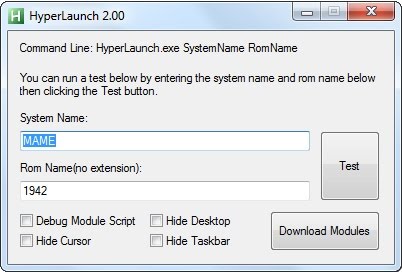Difference between revisions of "Direct Launching"
Jump to navigation
Jump to search
Kevinlives (talk | contribs) (Created page with "center| <br /> ---- <br /> :*RockerLauncher allows you to use all of its features and play a game without the need to enter in HyperSpin. :*This...") |
Kevinlives (talk | contribs) |
||
| Line 15: | Line 15: | ||
'''Command Line Game Launch:''' | '''Command Line Game Launch:''' | ||
:*Run the following command line including the system name and the rom that you want to play: | :*Run the following command line including the system name and the rom that you want to play: | ||
| − | <pre style=green | + | <pre style="color: green"> |
| − | C:\HyperLaunch folder\HyperLaunch.exe "system name" "game name"</pre> | + | C:\HyperLaunch folder\HyperLaunch.exe "system name" "game name"</pre> |
| + | :*For example: | ||
| + | <pre style="color: green"> | ||
| + | C:\HyperSpin\HyperPause.exe "Daphne" "lair" | ||
| + | C:\HyperSpin\HyperPause.exe "MAME" "tmnt"</pre> | ||
| + | <br /> | ||
| + | '''Note''': This GUI hasn't been touched in quite awhile. So don't expect the same behavior or options as if launching from within your front end. | ||
Revision as of 18:50, 16 March 2015
- RockerLauncher allows you to use all of its features and play a game without the need to enter in HyperSpin.
- This feature can be particularly useful if you are just testing if a game works well in your computer, if you want to create a desktop shortcut for an special game that you like or if you want to use an advanced launcher in HTPC programs like XBMC.
- There are two ways to launch a game by HyperLaunch without entering HyperSpin: using the HyperLaunch menu or through a command line command.
RocketLauncher Menu Game Launch:
- Double click HyperLaunch.exe. You will see the mini gui where you can choose your system and the rom to play.
- Simply type in the name of the System and the Rom Name and click test.
Command Line Game Launch:
- Run the following command line including the system name and the rom that you want to play:
C:\HyperLaunch folder\HyperLaunch.exe "system name" "game name"
- For example:
C:\HyperSpin\HyperPause.exe "Daphne" "lair"
C:\HyperSpin\HyperPause.exe "MAME" "tmnt"
Note: This GUI hasn't been touched in quite awhile. So don't expect the same behavior or options as if launching from within your front end.