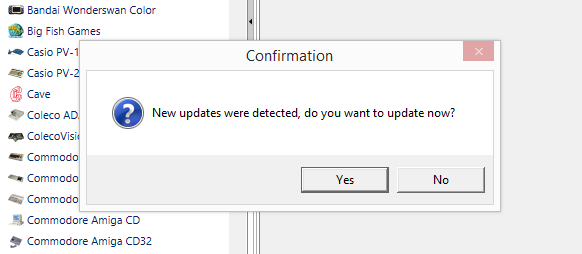Difference between revisions of "RLUI Updating"
Jump to navigation
Jump to search
(Created page with "Updating RocketLauncher and it's dependencies have never been easier. <br> =How to Update= #Browse to the folder you keep RocketLauncherUI in and run 'RocketLauncherUI.exe' #I...") |
|||
| Line 1: | Line 1: | ||
| + | =Description= | ||
Updating RocketLauncher and it's dependencies have never been easier. | Updating RocketLauncher and it's dependencies have never been easier. | ||
<br> | <br> | ||
=How to Update= | =How to Update= | ||
#Browse to the folder you keep RocketLauncherUI in and run 'RocketLauncherUI.exe' | #Browse to the folder you keep RocketLauncherUI in and run 'RocketLauncherUI.exe' | ||
| + | |||
| + | ==Automatic Updates== | ||
#If you did not turn off check for updates, you will be presented with a prompt that updates were found: | #If you did not turn off check for updates, you will be presented with a prompt that updates were found: | ||
#::[[Image:Rluiupdatesfound.png|link=]] | #::[[Image:Rluiupdatesfound.png|link=]] | ||
| Line 11: | Line 14: | ||
#Review the list of files it found, and notice the Apply Updates button will be clickable. So go ahead and click it to download all the files, overwriting anything existing in your folders: | #Review the list of files it found, and notice the Apply Updates button will be clickable. So go ahead and click it to download all the files, overwriting anything existing in your folders: | ||
#::[[Image:applyupdatesbutton.png|link=]] | #::[[Image:applyupdatesbutton.png|link=]] | ||
| + | |||
| + | ==Forcing a Manual Update== | ||
| + | #Browse to the RLUI tab and click this icon to force a manual check for new updates. | ||
| + | #::[[Image:RLUI_checkforupdates.png|link=]] | ||
Latest revision as of 01:55, 29 January 2016
Description
Updating RocketLauncher and it's dependencies have never been easier.
How to Update
- Browse to the folder you keep RocketLauncherUI in and run 'RocketLauncherUI.exe'
Automatic Updates
- If you did not turn off check for updates, you will be presented with a prompt that updates were found:
- Press this button to start scanning for updated files:
- This will start a scan of your files and compare them to the official versions. Any missing files or differences and it will show you a summary of what it found:
- Review the list of files it found, and notice the Apply Updates button will be clickable. So go ahead and click it to download all the files, overwriting anything existing in your folders:
Forcing a Manual Update
- Browse to the RLUI tab and click this icon to force a manual check for new updates.