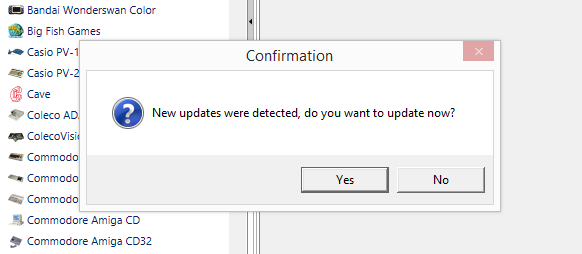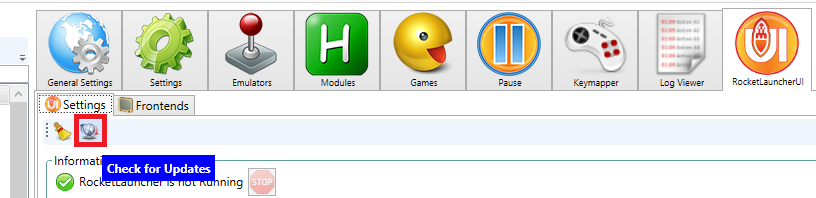Difference between revisions of "RocketLauncher Clean Install"
m (Djvj moved page HyperLaunch Clean Install to RocketLauncher Clean Install without leaving a redirect) |
(Updating to reflect RocketLauncher) |
||
| Line 1: | Line 1: | ||
| − | == | + | == Demonstration Videos == |
| − | If this is your first time with | + | If this is your first time with RocketLauncher and you want to understand more about what this is all about, please set aside some time to watch those videos which go over all of RocketLauncher's features and file and folder structures so you can familiarize yourself with where everything needs to be placed. Currently these videos are still based on HyperLaunch 3, but the structure is still the same. |
* [http://www.youtube.com/watch?v=KEZKBcLVQOI HyperLaunch 3 - Feature Preview] | * [http://www.youtube.com/watch?v=KEZKBcLVQOI HyperLaunch 3 - Feature Preview] | ||
| Line 11: | Line 11: | ||
=== Grab the files === | === Grab the files === | ||
| − | Grab the latest | + | Grab the latest RocketLauncher installation package from the [http://www.rlauncher.net/forum/downloads.php RocketLauncher Download section] and extract it to the root of your desired drive, eg. C:\RocketLauncher |
| − | + | Now simply run the RocketLauncherUI.exe (found in RocketLauncher\RocketLauncherUI\) | |
| − | + | === Updating via RocketLauncherUI === | |
| − | + | The installation package will not always contain the latest files, only the files at the time the package was made. | |
| − | + | To get the latest, you simply need to run RocketLauncherUI and if you have 'Check for Updates' enabled and an internet connection, you will be presented with an update notification: | |
| + | ::[[Image:Rluiupdatesfound.png]] | ||
| − | + | You can also force a check for the latest updates by clicking this icon: | |
| + | ::[[Image:Rluiupdatebutton.png]] | ||
| − | + | == Understanding how the ini system works == | |
| − | |||
| − | + | All these files are found in your RocketLauncher\Settings\ folder. | |
| − | |||
| − | '''Global | + | '''RocketLauncher.ini''': |
| − | This file contains the same keys found in the system's | + | *This file contains settings not specific to a single system. It would contain keys, paths, settings, etc that you wouldn't change on a per-system basis for whatever reason |
| + | |||
| + | '''Global RocketLauncher.ini''': | ||
| + | *This file contains the same keys found in the system's RocketLauncher.ini, but will have the default settings that affect every system. If you want to turn on and configure a feature on every system without having to touch all the RocketLauncher inis, this is where you do it. | ||
| + | |||
| + | '''Global Pause.ini''': | ||
| + | *This file contains the same keys found in the system's Pause.ini, but will have the default settings that affect every system. If you want to turn on and configure a feature on every system without having to touch all the Pause inis, this is where you do it. See the Pause section for more information. | ||
'''Global Emulators.ini''': | '''Global Emulators.ini''': | ||
| − | This file is where you want to define most, if not all your emulators. Each section in this ini will have an emulator name which is how the system links to the emulator you want to use. The emulators defined in this ini can be used for any system in your Frontend. | + | *This file is where you want to define most, if not all your emulators. Each section in this ini will have an emulator name which is how the system links to the emulator you want to use. The emulators defined in this ini can be used for any system in your Frontend. |
| − | '''SystemName\ | + | '''SystemName\RocketLauncher.ini''': |
| − | This file contains the same keys found in Global | + | *This file contains the same keys found in Global RocketLauncher.ini but is specific for the system. Default values for all the keys are use_global. If you change the value, it will only affect this system. |
| − | SystemName\ | + | '''SystemName\Pause.ini:''' |
| − | This file contains the same keys found in Global | + | *This file contains the same keys found in Global Pause.ini but is specific for the system. Default values for all the keys are use_global. If you change the value, it will only affect this system. See the Pause section for more information. |
'''SystemName\Emulators.ini''': | '''SystemName\Emulators.ini''': | ||
| − | This file contains your [ROMS] section with the Rom_Path and Default_Emulator keys. It can also contain Emulator sections if you want to define an emulator specific to just this system. | + | *This file contains your [ROMS] section with the Rom_Path and Default_Emulator keys. It can also contain Emulator sections if you want to define an emulator specific to just this system. |
'''SystemName\Games.ini''': | '''SystemName\Games.ini''': | ||
| − | This file is the replacement for the old <exe> attributes and how games can be mapped to use different emulators from the default one defined for this system. | + | *This file is the replacement for the old <exe> attributes and how games can be mapped to use different emulators from the default one defined for this system. |
| − | On your first launch of any new system, | + | On your first launch of any new system, RocketLauncher will create all the default inis it needs for that system. |
Revision as of 20:57, 1 May 2015
Contents
Demonstration Videos
If this is your first time with RocketLauncher and you want to understand more about what this is all about, please set aside some time to watch those videos which go over all of RocketLauncher's features and file and folder structures so you can familiarize yourself with where everything needs to be placed. Currently these videos are still based on HyperLaunch 3, but the structure is still the same.
How to do a Clean Install
Grab the files
Grab the latest RocketLauncher installation package from the RocketLauncher Download section and extract it to the root of your desired drive, eg. C:\RocketLauncher
Now simply run the RocketLauncherUI.exe (found in RocketLauncher\RocketLauncherUI\)
Updating via RocketLauncherUI
The installation package will not always contain the latest files, only the files at the time the package was made.
To get the latest, you simply need to run RocketLauncherUI and if you have 'Check for Updates' enabled and an internet connection, you will be presented with an update notification:
You can also force a check for the latest updates by clicking this icon:
Understanding how the ini system works
All these files are found in your RocketLauncher\Settings\ folder.
RocketLauncher.ini:
- This file contains settings not specific to a single system. It would contain keys, paths, settings, etc that you wouldn't change on a per-system basis for whatever reason
Global RocketLauncher.ini:
- This file contains the same keys found in the system's RocketLauncher.ini, but will have the default settings that affect every system. If you want to turn on and configure a feature on every system without having to touch all the RocketLauncher inis, this is where you do it.
Global Pause.ini:
- This file contains the same keys found in the system's Pause.ini, but will have the default settings that affect every system. If you want to turn on and configure a feature on every system without having to touch all the Pause inis, this is where you do it. See the Pause section for more information.
Global Emulators.ini:
- This file is where you want to define most, if not all your emulators. Each section in this ini will have an emulator name which is how the system links to the emulator you want to use. The emulators defined in this ini can be used for any system in your Frontend.
SystemName\RocketLauncher.ini:
- This file contains the same keys found in Global RocketLauncher.ini but is specific for the system. Default values for all the keys are use_global. If you change the value, it will only affect this system.
SystemName\Pause.ini:
- This file contains the same keys found in Global Pause.ini but is specific for the system. Default values for all the keys are use_global. If you change the value, it will only affect this system. See the Pause section for more information.
SystemName\Emulators.ini:
- This file contains your [ROMS] section with the Rom_Path and Default_Emulator keys. It can also contain Emulator sections if you want to define an emulator specific to just this system.
SystemName\Games.ini:
- This file is the replacement for the old <exe> attributes and how games can be mapped to use different emulators from the default one defined for this system.
On your first launch of any new system, RocketLauncher will create all the default inis it needs for that system.