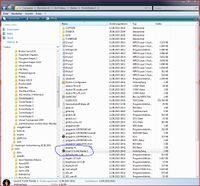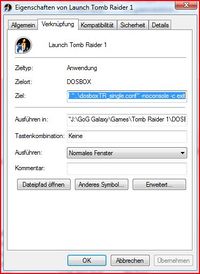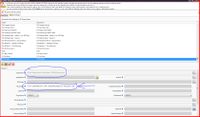Difference between revisions of "Launching Good Old Games (GoG) DOS Games"
Jump to navigation
Jump to search
(Created page with "How to Start a "Good Old Games" Dos-Game in RocketLauncher the easy way. Example : Tomb Raider 1 1. First search the Directory of your Game. There should be a script like thi...") |
m |
||
| Line 14: | Line 14: | ||
The Complete Parameter should look like this example: | The Complete Parameter should look like this example: | ||
| − | "J:\GoG Galaxy\Games\Tomb Raider 1\DOSBOX\dosbox.exe" -conf "..\dosboxTR.conf" -conf "..\dosboxTR_single.conf" -noconsole -c exit | + | "J:\GoG Galaxy\Games\Tomb Raider 1\DOSBOX\dosbox.exe" -conf "..\dosboxTR.conf" -conf "..\dosboxTR_single.conf" -noconsole -c exit |
We only need this: | We only need this: | ||
| − | -conf "..\dosboxTR.conf" -conf "..\dosboxTR_single.conf" -noconsole -c exit | + | -conf "..\dosboxTR.conf" -conf "..\dosboxTR_single.conf" -noconsole -c exit |
3. Open your RocketLauncher and add this: | 3. Open your RocketLauncher and add this: | ||
[[File:Gogdos3.jpg|200px|thumb|none]] | [[File:Gogdos3.jpg|200px|thumb|none]] | ||
Latest revision as of 20:01, 29 August 2015
How to Start a "Good Old Games" Dos-Game in RocketLauncher the easy way.
Example : Tomb Raider 1 1. First search the Directory of your Game. There should be a script like this one:
There must also be a Dosbox directory in there. In there is the Dosbox you can use for the game.
2. Right click the script from the directory and look for the parameters for the CLI configuration.
The Complete Parameter should look like this example:
"J:\GoG Galaxy\Games\Tomb Raider 1\DOSBOX\dosbox.exe" -conf "..\dosboxTR.conf" -conf "..\dosboxTR_single.conf" -noconsole -c exit
We only need this:
-conf "..\dosboxTR.conf" -conf "..\dosboxTR_single.conf" -noconsole -c exit
3. Open your RocketLauncher and add this: