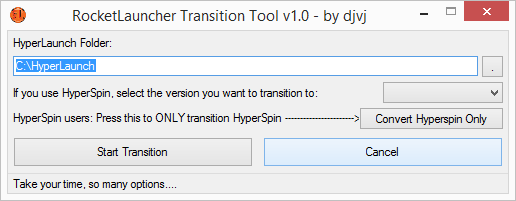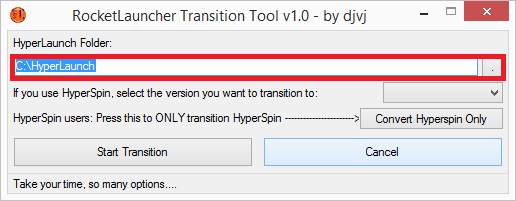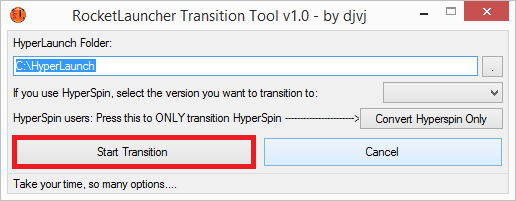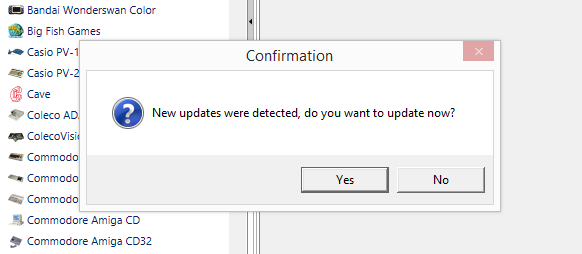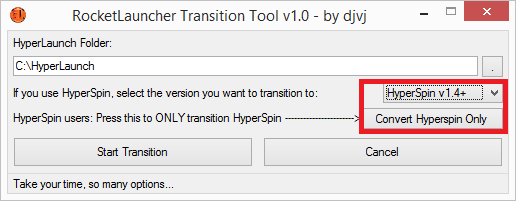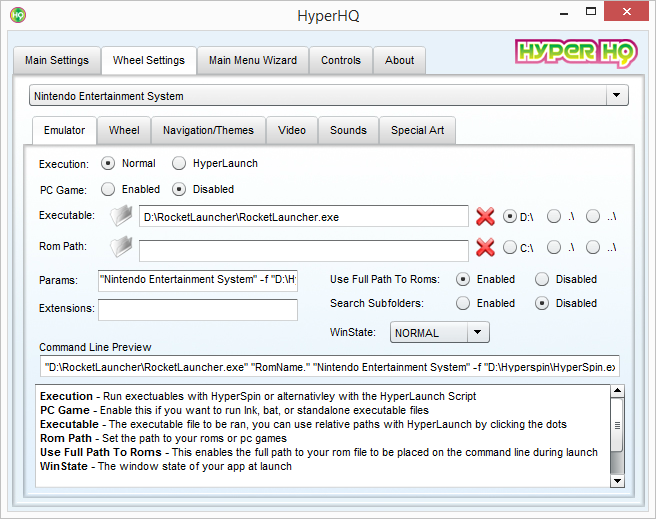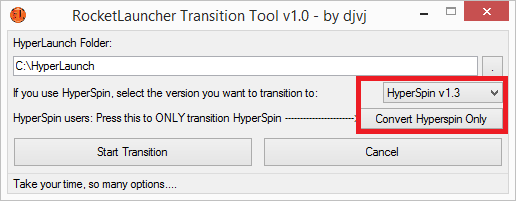Difference between revisions of "Transition From HyperLaunch3"
Jump to navigation
Jump to search
| (10 intermediate revisions by the same user not shown) | |||
| Line 1: | Line 1: | ||
=1: Transitioning from HyperLaunch v3.1 to RocketLauncher= | =1: Transitioning from HyperLaunch v3.1 to RocketLauncher= | ||
| − | *Download the Transition Tool [RL_Transition_Tool. | + | *Download the Transition Tool [http://www.rlauncher.com/forum/downloads.php?do=file&id=4 RL_Transition_Tool.zip] |
*Extract the transition tool to any folder. This must not be in your HyperLaunch or HyperLaunchHQ folder or any sub-folder in them, as these folders will be renamed. Your Downloads folder works fine. | *Extract the transition tool to any folder. This must not be in your HyperLaunch or HyperLaunchHQ folder or any sub-folder in them, as these folders will be renamed. Your Downloads folder works fine. | ||
*Run the Transition tool and you will be presented with this: | *Run the Transition tool and you will be presented with this: | ||
| Line 6: | Line 6: | ||
*Either type in your HyperLaunch path or click the little . button and use the folder browser to select it. | *Either type in your HyperLaunch path or click the little . button and use the folder browser to select it. | ||
::[[Image:toolfull_hlpath.png]] | ::[[Image:toolfull_hlpath.png]] | ||
| + | *If you use HyperSpin, choose the version you are going to use with RocketLauncher. | ||
| + | ::[[Image:toolfull_hsbuttonchoice.png]] | ||
*Click the Start button. | *Click the Start button. | ||
::[[Image:toolfull_start.png]] | ::[[Image:toolfull_start.png]] | ||
| Line 14: | Line 16: | ||
=2: Extract the update pack= | =2: Extract the update pack= | ||
| − | *Download the Update pack: [ | + | *Download the Update pack: [http://www.rlauncher.com/forum/downloads.php?do=file&id=3 RL_Transition_Public_Update_Pack.zip] |
*Extract it into your folder you are running RocketLauncher from (C:\RocketLauncher or D:\RocketLauncher are recommended) | *Extract it into your folder you are running RocketLauncher from (C:\RocketLauncher or D:\RocketLauncher are recommended) | ||
*Be sure the RocketLauncher.exe is in the root of this folder. | *Be sure the RocketLauncher.exe is in the root of this folder. | ||
| Line 28: | Line 30: | ||
*<span style="color: green;font-size: 150%;">'''That's it, you are now using RocketLauncher! Enjoy!'''</span> | *<span style="color: green;font-size: 150%;">'''That's it, you are now using RocketLauncher! Enjoy!'''</span> | ||
| − | =3: (Optional) Transitioning | + | =3: (Optional) Upgrading HyperSpin to work with RocketLauncher= |
| − | *<span style="color: orange;font-size: 125%;">'''This step is not needed if you agreed to do it on Step 1.'''</span> | + | RocketLauncher is smart enough to detect what version HyperSpin you are using. By default, it will assume you are using HyperSpin 1.4+. If you are not, you need to have HyperSpin tell RocketLauncher where to find the HyperSpin.exe.<br> |
| − | * | + | Choose either A or B. Step A if you are using HyperSpin v1.4+. Step B if you are sticking with the older HyperSpin 1.3 versions. |
| − | *If you did not allow this step from the initial transition process, | + | ==A: HyperSpin v1.4+ - Update HyperLaunch Path== |
| − | ::[[Image: | + | *<span style="color: orange;font-size: 125%;">'''This step is not needed if you agreed to do it on Step 1 and you selected Hyperspin 1.4+ as your choice.'''</span> |
| + | *HyperSpin versions prior to 1.4 were never designed to work with other launchers, so it only looks for HyperLaunch.exe when you have Hyperlaunch enabled in HyperHQ. Part of the v1.4 HyperSpin update now requires the full path to your Hyperlaunch executable, which means you can divert it to another launcher. This is where we tell HyperSpin to use RocketLauncher.exe instead! | ||
| + | *The Transition tool will automatically update this path for you if you select yes when it asks if you use HyperSpin as your front end and had HyperSpin 1.4+ selected as your choice. | ||
| + | *If you selected No on that step, you can open the Transition tool again and simply select HyperSpin 1.4 as your choice and click the Convert HyperSpin button: | ||
| + | ::[[Image:toolfull_hsbutton14.png]] | ||
| + | *Follow the prompts and upon completion, HyperSpin will now use RocketLauncher! | ||
| + | |||
| + | ==B: HyperSpin v1.3 - Transitioning HyperSpin inis to work with RocketLauncher== | ||
| + | *<span style="color: orange;font-size: 125%;">'''This step is not needed if you agreed to do it on Step 1 and you selected Hyperspin 1.3 as your choice.'''</span> | ||
| + | *This step, you are going to be transitioning your HyperSpin inis. All changed inis will be automatically backed up for you by the tool. | ||
| + | *HyperSpin 1.3 was never designed to work with other launchers, so it only looks for HyperLaunch.exe when you have Hyperlaunch enabled in HyperHQ. To counter this, the transition tool can update all your HyperSpin system inis so it will work with RocketLauncher.exe. | ||
| + | *This is what each system's ini will look like. It's not pretty, but it works, and that's what matters most. | ||
| + | [exe info] | ||
| + | path=D:\RocketLauncher\ | ||
| + | rompath= | ||
| + | userompath=true | ||
| + | exe=RocketLauncher.exe | ||
| + | romextension= | ||
| + | parameters="Nintendo Entertainment System" -f "D:\HyperSpin\HyperSpin.exe" -p "HyperSpin" | ||
| + | searchsubfolders=false | ||
| + | pcgame=false | ||
| + | winstate=NORMAL | ||
| + | hyperlaunch=false | ||
| + | hyperlaunch_per_game_modules=false | ||
| + | hyperlaunch_cpwizard_enabled=false | ||
| + | *Some key points you should understand: | ||
| + | *#Parameters must start with the system name and quoted. | ||
| + | *#Following the system name needs to be the -f and -p cli switches which tells RocketLauncher where to find your HyperSpin.exe and the plugin RocketLauncher is to use for this front end. | ||
| + | *#If either of these contain a space, they must be quoted. | ||
| + | *#HyperLaunch must be disabled | ||
| + | *#Path must point to your RocketLauncher folder, ending with a backslash | ||
| + | *#Exe must be RocketLauncher.exe | ||
| + | *#Pcgame must be false | ||
| + | *#Rompath and Extensions must be blank and userompath must be true. HS 1.3 has a bug where it will not wrap the romname in quotes if this setting is not enabled. | ||
| + | *Here is what each system needs to look like in HyperSpin's HyperHQ. Keep in mind I keep RocketLauncher in D:\RocketLauncher: | ||
| + | [[Image:Hsrlsettingtihrompath.png]] | ||
| + | *If you did not allow this step from the initial transition process, run the Transition tool again and select ''HyperSpin 1.3'' as your choice. Then click this button to ''only'' update your HyperSpin inis: | ||
| + | ::[[Image:toolfull_hsbutton13.png]] | ||
*Follow the prompts and upon completion, you will be able to launch all your old HyperLaunch systems with Rocketlauncher! | *Follow the prompts and upon completion, you will be able to launch all your old HyperLaunch systems with Rocketlauncher! | ||
Latest revision as of 01:52, 14 May 2015
Contents
1: Transitioning from HyperLaunch v3.1 to RocketLauncher
- Download the Transition Tool RL_Transition_Tool.zip
- Extract the transition tool to any folder. This must not be in your HyperLaunch or HyperLaunchHQ folder or any sub-folder in them, as these folders will be renamed. Your Downloads folder works fine.
- Run the Transition tool and you will be presented with this:
- Either type in your HyperLaunch path or click the little . button and use the folder browser to select it.
- If you use HyperSpin, choose the version you are going to use with RocketLauncher.
- Click the Start button.
- You will be presented with some verification prompts to acknowledge what is taking place. Depending on your choices, you may also be presented with some additional checks to point to other folders. This is just to make sure the transition is accurate.
- Upon completion, the tool will let you know what was updated and exit on its own.
- If you did not run it directly from the archive, you can find a log in the same folder the tool was ran from of all the files/settings updated.
2: Extract the update pack
- Download the Update pack: RL_Transition_Public_Update_Pack.zip
- Extract it into your folder you are running RocketLauncher from (C:\RocketLauncher or D:\RocketLauncher are recommended)
- Be sure the RocketLauncher.exe is in the root of this folder.
- RocketLauncherUI folder does not need to be in the RocketLauncher folder, but if the old HyperLaunchHQ was there before, keep it there so the transition is seamless and relative folders still work.
- You should have a structure like this (using C: as the example drive):
- C:\RocketLauncher\RocketLauncher.exe
- C:\RocketLauncher\RocketLauncherUI\RocketLauncherUI.exe
- C:\RocketLauncher\RocketLauncherUI\RocketLauncherUI.exe.config
- Make sure all the other files in the archive kept their folder structure as well.
- Now run RocketLauncherUI.exe and you will be presented with a prompt that updates were found. So go ahead and update!
- You can now uninstall GIT if you were using it prior for HyperLaunch3. It is no longer used or being updated.
- That's it, you are now using RocketLauncher! Enjoy!
3: (Optional) Upgrading HyperSpin to work with RocketLauncher
RocketLauncher is smart enough to detect what version HyperSpin you are using. By default, it will assume you are using HyperSpin 1.4+. If you are not, you need to have HyperSpin tell RocketLauncher where to find the HyperSpin.exe.
Choose either A or B. Step A if you are using HyperSpin v1.4+. Step B if you are sticking with the older HyperSpin 1.3 versions.
A: HyperSpin v1.4+ - Update HyperLaunch Path
- This step is not needed if you agreed to do it on Step 1 and you selected Hyperspin 1.4+ as your choice.
- HyperSpin versions prior to 1.4 were never designed to work with other launchers, so it only looks for HyperLaunch.exe when you have Hyperlaunch enabled in HyperHQ. Part of the v1.4 HyperSpin update now requires the full path to your Hyperlaunch executable, which means you can divert it to another launcher. This is where we tell HyperSpin to use RocketLauncher.exe instead!
- The Transition tool will automatically update this path for you if you select yes when it asks if you use HyperSpin as your front end and had HyperSpin 1.4+ selected as your choice.
- If you selected No on that step, you can open the Transition tool again and simply select HyperSpin 1.4 as your choice and click the Convert HyperSpin button:
- Follow the prompts and upon completion, HyperSpin will now use RocketLauncher!
B: HyperSpin v1.3 - Transitioning HyperSpin inis to work with RocketLauncher
- This step is not needed if you agreed to do it on Step 1 and you selected Hyperspin 1.3 as your choice.
- This step, you are going to be transitioning your HyperSpin inis. All changed inis will be automatically backed up for you by the tool.
- HyperSpin 1.3 was never designed to work with other launchers, so it only looks for HyperLaunch.exe when you have Hyperlaunch enabled in HyperHQ. To counter this, the transition tool can update all your HyperSpin system inis so it will work with RocketLauncher.exe.
- This is what each system's ini will look like. It's not pretty, but it works, and that's what matters most.
[exe info] path=D:\RocketLauncher\ rompath= userompath=true exe=RocketLauncher.exe romextension= parameters="Nintendo Entertainment System" -f "D:\HyperSpin\HyperSpin.exe" -p "HyperSpin" searchsubfolders=false pcgame=false winstate=NORMAL hyperlaunch=false hyperlaunch_per_game_modules=false hyperlaunch_cpwizard_enabled=false
- Some key points you should understand:
- Parameters must start with the system name and quoted.
- Following the system name needs to be the -f and -p cli switches which tells RocketLauncher where to find your HyperSpin.exe and the plugin RocketLauncher is to use for this front end.
- If either of these contain a space, they must be quoted.
- HyperLaunch must be disabled
- Path must point to your RocketLauncher folder, ending with a backslash
- Exe must be RocketLauncher.exe
- Pcgame must be false
- Rompath and Extensions must be blank and userompath must be true. HS 1.3 has a bug where it will not wrap the romname in quotes if this setting is not enabled.
- Here is what each system needs to look like in HyperSpin's HyperHQ. Keep in mind I keep RocketLauncher in D:\RocketLauncher:
- If you did not allow this step from the initial transition process, run the Transition tool again and select HyperSpin 1.3 as your choice. Then click this button to only update your HyperSpin inis:
- Follow the prompts and upon completion, you will be able to launch all your old HyperLaunch systems with Rocketlauncher!